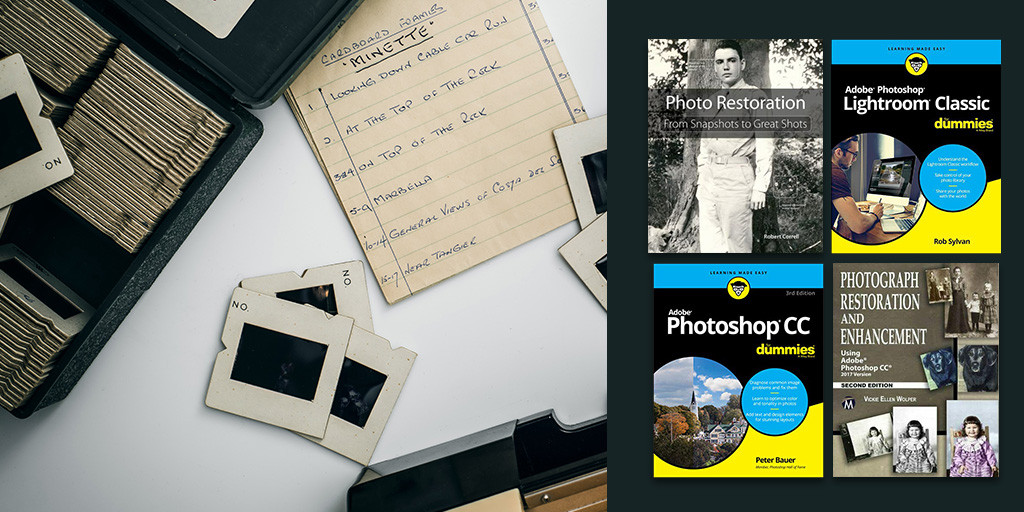Did You Know: Digitization Resources at the Library
Did you know that you can digitize your memories at the library? Scan old photos, film and slides or transfer a VHS home movie to digital format using equipment available in our Digital Media Labs. Use the library’s resources to see what’s in that inherited collection of slides, re-watch your decades-old wedding tape, repair a long-lost photograph and much more!
WHY DIGITIZE?
Digitizing old photos, film, slides and footage allows you to create a digital copy that can be edited and restored without altering the original. Though proper storage can help prevent damage, older media is susceptible to deterioration over time. Creating a digital copy enables you to preserve a memory in the event that something happens to the original. Additionally, digitization allows you to share memories quickly and easily should you wish to email or post them to web or social media platforms.
WHERE CAN I DIGITIZE?
Visit any of our Digital Media Lab locations to use advanced scanners and VHS transfer equipment:
WHAT’S AVAILABLE?
- Scanner + Scanning Software
- While all library locations provide access to document scanning, our Digital Media Labs provide access to high resolution photo, film and slide scanning. Film carriers are available for in-library checkout and can be used to scan 35mm and 120mm film strips as well as 35mm slides. The flatbed can be used to scan photographs and documents up to 8.5 inches x 12 inches.
Those wishing to edit their scanned images can use software such as Adobe Photoshop, a professional editing program that provides users with a wide range of image manipulation tools. It is often used in photo restoration to color correct, remove stains and dust, and mend rips and tears. Adobe Photoshop is available for use at all Digital Media Lab locations.
- VHS Player + Transfer Software
- The VHS player and transfer software allows you to view VHS tapes and select footage to be transferred to digital format. The resulting digital file can be saved to a storage device, such as a USB, uploaded to an online platform, such as Youtube or social media, or burned to a DVD to watch on a DVD player.
- Please note that the transferring process takes place in real time, so if your video is one hour long, it will take one hour to transfer. For those with VHS-C cassettes, VHS to VHS-C adapters are available for in-library checkout.
- Additionally, please be aware that use of VHS transfer equipment is at one's own risk. VHS tapes degrade over time, and we cannot guarantee the quality of one's transfer or the condition of one's VHS after use of the equipment.
- Finally, VHS transfer stations are intended for personal, home videos. Users are responsible for complying with copyright licensing.
Those wishing to edit their transferred film can use software such as Adobe Premiere and Windows Video Editor. Adobe Premiere is a professional editing program that provides users with a wide range of video and audio manipulation tools and effects and is available for use at all Digital Media Lab locations. Windows Video Editor is an introductory program that offers users basics tools for video and audio editing and is available on all library computers.
HOW TO USE
- The scanner and VHS transfer stations are available to library card holders on a first-come, first-served basis during Open Lab hours. Before visiting, view your library’s Open Lab schedule, which is available in person and online via our Events Calendar. You can also contact your preferred library location by phone.
- Each station is accompanied by a user guide with step-by-step instructions on how to operate the equipment. If you think you may need additional assistance, we recommend reaching out to your library in advance to discuss any questions or concerns you might have about your project or the equipment.
- Remember to bring a storage device such as a USB drive, external hard drive or DVD, or use an online storage platform such as Google Drive, Dropbox or Cloud, to save your work. Files saved to library computers are deleted after each session, so it’s important to save your files to a personal device or platform while you are working!
- We recommend contacting your library in advance to discuss options for large digitization projects.
RECOMMENDED TITLES
For further reading on photo digitization and restoration, check out the following titles from our collection:
- Photo Restoration: From Snapshots to Great Shots by Robert Correll
- Photograph Restoration and Enhancement: Using Adobe Photoshop CC by Vicki Ellen Wolper
- Adobe Photoshop CC for Dummies 3rd Edition by Peter Bauer
- Adobe Photoshop Lightroom Classic for Dummies by Rob Sylvan
UPCOMING PROGRAMS
Want to learn more about our digitization resources or improve your photo editing skills? Check out our upcoming classes for April! Registration is required and opens one month in advance.
Adobe Photoshop Basics
This class will provide an overview of the tools and concepts that are fundamental in Adobe® Photoshop®.
- Monday, April 11, 6-8PM at Varina
- Wednesday, April 13, 6-8:30PM at Libbie Mill
- Thursday, April 28, 2-4PM at Twin Hickory
Digitize Your Photos & Home Movies
Learn how to preserve old photos, slides, 35mm film, and VHS tapes by digitizing them in the Library's Digital Media Lab. We'll provide a demonstration on how to use the scanner, VHS player, and accompanying software so that you are ready to visit the Digital Media Lab and start digitizing on your own!
When you subscribe to the blog, we will send you an e-mail when there are new updates on the site so you wouldn't miss them.